The layout of your book pages can be customized in Books > Settings in the “Book Layout” tab.
The Book Layout page has two sections:
- Your Layout – These are the fields that are enabled and will be displayed on each book page.
- Available – These are the fields that are not in use and will not show up on the “Add Book” screen or on the public book page.
Fields can be dragged and dropped between these two sections. To enable a field, drag it from the “Available” section into the “Your Layout” box. To remove a field, drag it from “Your Layout” into the “Available” box.
Each field has a template associated with it. This template is what’s displayed on the public book page. Click “Edit” next to a field to customize the template associated with it. For example, here’s what the template might look like for the “Pages” field:
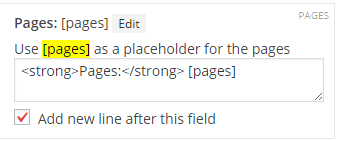
You can see that each field has a placeholder associated with it. For the pages field, it’s [pages] . This placeholder is a stand-in for the actual value you enter on the “Add Book” page (Books > Add Book). When you publish a book, [pages] will be replaced with the actual number of pages you’ve entered for that book. If you leave the field blank, then no part of the template will be displayed.
Here’s how the pages field gets converted when a book is previewed:
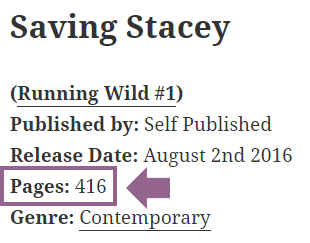
You can put any text or HTML into each field’s template box.
